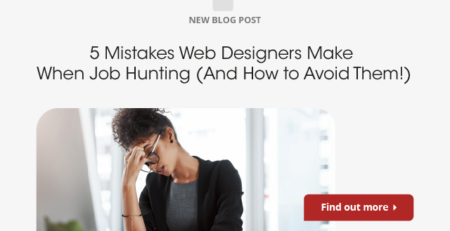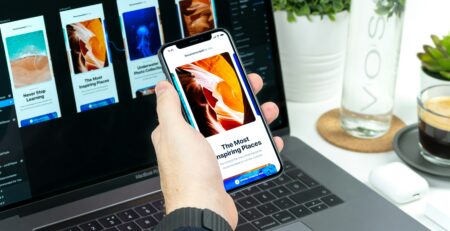Responsive v.s. Adaptive Design: Everything You Need to Know About
Designers are commonly tasked with building websites, apps, and other products that can be viewed on all the various platforms we use to access the internet today. Computers, smartphones, wearable tech, and tablets all have different limitations in terms of the way they handle webpages. There are two ways to solve this problem: responsive and adaptive design.
The Responsive vs. Adaptive design question is getting a ton of attention lately. This is no doubt due to progress in technology and the growing number of people who surf the web on a platform other than a smartphone or computer. Unfortunately, this may not be a good thing. Looking at these two approaches as mutually exclusive and unblendable oppositional positions will greatly limit the number of solutions available for design problems.
Understanding the difference between each approach is important to implement them most effectively and increase your value as a designer. Essentially, responsive designs are fluid and have grid-based designs that use CSS3 to adjust to the size of the screen on any platform. Adaptive design, however, has a more fixed layout and has breakpoints built-in. Adaptive design typically requires the construction of 6 layouts for the most common screen sizes.
Those are very basic definitions that don’t quite explain the more nuanced differences. After a deeper look at how designers typically implement adaptive and responsive designs, it should become a bit clearer how the two styles can be used in tandem to problem solve in different scenarios. It’s easier to think of these two approaches as tactics rather than opposing schools of thought.
Many designers look at the choice between responsive and adaptive in the abstract instead of determining which will be more effective on a case-by-case basis. Each indeed has its advantages and disadvantages which is why it’s important to weigh which will accomplish the design requirements of a given project.
Designers should also take care to layout their design process in the correct order to prevent creating several iterations or different sizes of a product that are all scrapped. Using responsive design and adaptive design when each is called for can save time, money, and effort. Read on so you can be better informed next time the decision arises. You’ll also find plenty of responsive design tips and adaptive design tips to help implement each as effectively as possible.
What is Responsive Design?
Responsive design is a method used to create one design that can adjust to fit the screen on many devices. In responsive design, creatives work with elements that are sized according to percentages or in relation to other parts of the design. Responsive design determines the size of the screen on a device using media queries, which are a kind of filter used in CSS. After that, the fluid grid system that keeps everything in order can downscale or grow larger according to the results of the media queries.
Images also have to be assigned length and width parameters to ensure that the overall design appears the same across platforms. Imagine having to scroll past a full-sized HD image on your phone. Not only would you not be able to see what was in the picture, but you would also very likely not be able to maneuver around the rest of the page easily. Responsive design solves this problem with one adaptable layout.
What is Adaptive Design?
Rather than construct a single layout that can scale up or down, an adaptive design involves making several different layouts at fixed sizes. After the size of the screen is determined, the layout with a size nearest the size of the screen is chosen. As you can tell, there are sometimes gaps and situations where the design breaks a little on the user’s end. However, since the majority of screens are within a certain range, adaptive design layouts tend to work fairly well across platforms.
Adaptive designs can be expensive because they require the designer to make up to six different products. However, they also tend to be the most appealing designs in the end because there is no adjustment at the last moment. Each layout can be meticulously built to give exactly the impression the client wants.
Responsive Vs. Adaptive Design: Which Is Better?
Although it has taken the design world by storm to the point where it’s nearly required by Google to make a page “mobile-friendly,” responsive design is not the best option 100% of the time. There are still plenty of advantages to adaptive design, too.
Adaptive design, for example, offers much more control over how the final layout will work. If it’s feasible, the company can even ask for more than six designs. In theory, an adaptive layout can be made for any specific screen size. Of course, this will likely cost more. But the final design will be guaranteed rather than altered at the point of contact.
Responsive design is more useful for basic websites and amateur or temp designers. Sites that sell templates like WordPress make using responsive designs much faster and simpler for non-professionals and basic designs. That’s not to say that larger companies with tons of design talent don’t also use responsive designs. Increasingly advanced coding specifications have made responsive design even more versatile.
In most cases, if you’re trying to decide between one design tactic or the other, you should probably consider making your product development more complex. Starting from a theoretical or abstract opinion about the responsive vs. adaptive design debate will only shortchange you in the end. Designers must be flexible enough to define their goals and progress-tracking methods and then choose their tactics accordingly.
Using Responsive and Adaptive Design Together
While it’s not possible to use both design techniques in the final design, in the run-up to your minimum viable product you may find that iterations call for one or the other design method. That’s why it’s so important to define pain points, users, and goals for the design. These goals must be updated throughout the process if design thinking is to be employed properly.
One of the classic adaptive design tips is to make six designs for the most common screen sizes. However, another approach is to start with a responsive design as the goal, stress test with A/B or another kind of user testing, and then craft small adaptive solutions when the design doesn’t work. Breakpoints are kind of like adaptive solutions in miniature.
For designers, these changes are more aesthetic CSS coding. For developers, they’re breakpoints where another media query might be inserted, for example. A closer look at breakpoints and when to use them should help understand how designers can blend the principles of responsive and adaptive design.
Breakpoints in Responsive Web Design
Certain sections of the CSS that runs a page are put in place to cause certain transformations in the layout to make sure the user has the most optimal views. These parts of the CSS are called breakpoints. They should be added wherever scaling from resizing the window causes the information on the page to be hard to read.
Imagine you are looking at a website for a famous magazine. There is a menu that runs along the top, a banner ad on the right side, an upper banner for headlines, and content beneath that. As you zoom in to the size of a cell phone screen, where are all of these elements supposed to go?
In adaptive design, they would be specifically placed in certain positions at given breakpoints. There is no established list of breakpoints, but there are some common ranges depending on the screen sizes you are designing for.
Most Common Breakpoints for 2024
- Mobile devices are generally between 360 and 600 pixels, while wearables like smartwatches can be around 220 pixels.
- Tablets can run the gamut run from 600 pixels to about 800 pixels. Some are slightly larger.
- Laptops and other devices with small screens are about 800 pixels and might go up to as high as 1080 pixels.
- Devices with larger screens, including desktop computers, can have screens up to 1080 pixels and may have as many as 1280 pixels.
- The largest screens, like televisions, have screens starting at 1200 pixels and climbing to increasingly large numbers.
Responsive Design Tips
The internet is full of responsive design tips, some of which are useful for beginners and others not so much. There are far fewer adaptive design tips because of the current drive to make all websites have a responsive design that can accommodate any of the wide variety of screens users have these days. The best way to rectify this issue is to include some would-be adaptive design tips into our responsive design tips. Which brings us to our first piece of advice:
1- Incorporate Adaptive Design Into Your Responsive Design
Doing so might get very complicated for outsiders to understand, but there are ways to use techniques that would normally be part of an adaptive design into responsive designs that are more in line with what people are building for the internet these days.
One of the most important times to include some breakpoints and other aspects of adaptive designs is if you’re building for users that still have “old” tech like desktop computers. It might seem like the majority of the public are swiping away on the latest iPhone but that’s certainly not the case. Adaptive designs look better on these older platforms.
To blend these two ideas, consider making a design with a major breakpoint that divides a standard computer screen size and another for tablets or smaller devices. Smaller breakpoints can be inserted throughout to make the best user experience, but the important thing is that the overall design is adaptive while individual areas can have adaptive designs within them.
2- Avoid Targeting Individual Screen Sizes
There are far too many devices on the market today to make designing toward individual screen sizes worthwhile. There will always be a new phone touting a larger screen and a laptop boasting about a smaller screen. Instead, run your design through scaling and put in breakpoints when the design doesn’t work anymore. If the text is running too wide or the graphics are stacking in an unappealing way, create a breakpoint before the design goes sour and use more CSS to change things up.
3- Start Small
It is way easier to begin designing your page from the smallest screen you’re aiming for and then scale up. If you don’t, you risk over-crowding the mobile screens with clutter that looked nice on a laptop or tablet. The only thing to look out for here is that you don’t create a page that looks empty or overly simple on a laptop because it looked great on mobile.
Starting on a small scale also enables you to pay attention to fine details once you do start to scale up. You’ll have minute details in mind once you’re thinking about the macro-level if you’ve already worked on the smaller screen first.
4- Think Responsive in the Big Picture
Businesses can waste a lot of money coming up with six or more designs for an adaptive design only to find out that it doesn’t work and have to scrap the whole thing. It also takes longer to try out an element in an A/B test if you have to implement it in numerous different designs. When you start, responsive design should be the goal. Adaptive solutions can be used and additional designs for different screen sizes can even be built in the future once testing has been completed.
5- It’s All Relative
CSS has many units that can help make sure your page is scaling according to the specific conditions, which will make for a better user experience in the end. As an example, there are the em unit and the rem unit are both great for making sure the page scales. The em unit makes sure things scale according to the font size of the element and the rem unit does the same for the font size of the root element. If the user has larger text than you were planning for, leaving these two tools out could make the layout look completely wrong.
Everything in the design should have some relation to other parts of the design. That way, zooming and scaling will be no problem. Otherwise, you run the risk of people navigating away from the page simply because the design of it has made it virtually unusable.
6- Plan with a Goal in Mind
All successful design stems not only from iterative testing but also from proper planning and brainstorming. If you aren’t sure what the main aim of the design is, it’s sure to fail. Deciding between responsive and adaptive design will be impossible if you aren’t sure what your goals are. When you do reach the testing phase, how will you know if everything is working properly if you haven’t decided what that means yet?
Tracking progress is the only way to know when a design is a success. If you haven’t already put in place a method to track progress, the design process won’t be able to proceed. It’s also important to identify what red lines might look like before you start building them.
7- Use Input Elements
Screen size doesn’t have to be the only determiner of the presentation of your design. If you use input elements, the presence of a keyboard or stylus pen can also affect what the user sees. This is helpful because sometimes buttons and fields can be used for people that are using a mouse or stylus. Make sure the fields make a keyboard appear when clicked if the user is on mobile or there isn’t a mouse and keyboard present.
8- Pay Attention to the Buttons
There is nothing more frustrating on any platform smaller than a laptop than buttons that are hard to find or too small to click without zooming in. It can also lead to misclicks and other user disasters that will discourage traffic. Buttons should be easy to find and in the right place to click, far away from other elements that will interrupt the user’s experience by forcing them to zoom. Remember your red lines and make sure they’re fluid and quick.
Conclusion:
The responsive design vs. adaptive design debate continues, although responsive design is more popular. The internet is full of responsive design tips and adaptive design tips, leaving the two separated. However, they both have the same goal in mind. Rather than approaching the choice from an abstract place, it’s important to be ready to merge the two when that’s what will be most effective.
At icreatives, we’ve been around long enough to see the world shift from adaptive designs for the one or two screen sizes available to responsive designs that can be read easily on any of the myriad electronics available today. We know how to vet our talent to make sure they’re well apprised of all available tactics. If you’re looking for creatives that know how to create both responsive and adaptive designs, contact us today.